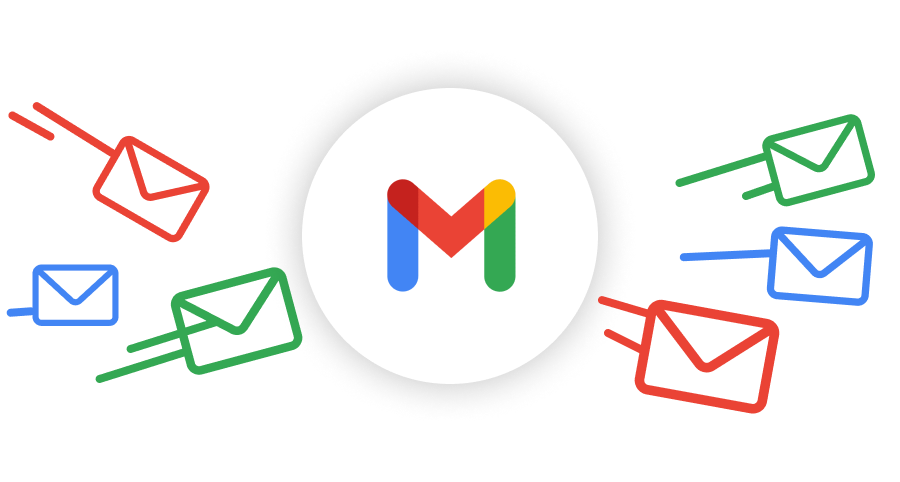I operate multiple domains with a single inbox. I want to send emails as those domains but receive replies all in the same Gmail account.
- Register the domain
- Log into Google Admin
- Manage Domains

Then click “Add a Domain” - Enter your new domain and the Domain Type “Secondary domain”

- Select TXT verification, follow the instructions
- When thats verified return to your Domains Manager panel
- Click “Activate Gmail”
- Set up MX record, putting your MX records into your DNS server
- Leave that to get checked by Google, this should take a minute or two with a DNS nameserver provider like Cloudflare
- When that’s done you should see status “Verified Gmail activated” next to the domain on the Domain Manager
- Now in Google admin go to Users > Click on your User > on the user editor check “Add Alternative Emails”, type in the prefix eg “sales” and select the domain you just added from the dropdown and click save.
- Go to GMail and log in as that user.
- Click Settings Cog > See all Settings
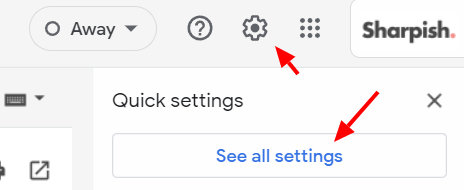
- Accounts Tab > Send mail as: > Add Another Email Address
- In the yellow popup: Name: the sender name “My Company”, Email Address: “[email protected]” and click Next Step
- Open your inbox again and copy the code from the received email from your Team and paste the code into the yellow popup window. That should be all done.
MX Records
MX records for accounts prior to 2023
| Name/Host/Alias* | Priority | Value/Answer/Destination |
|---|---|---|
| Blank or @ | 1 | ASPMX.L.GOOGLE.COM |
| Blank or @ | 5 | ALT1.ASPMX.L.GOOGLE.COM |
| Blank or @ | 5 | ALT2.ASPMX.L.GOOGLE.COM |
| Blank or @ | 10 | ALT3.ASPMX.L.GOOGLE.COM |
| Blank or @ | 10 | ALT4.ASPMX.L.GOOGLE.COM |
This was found here
Was this article helpful?
YesNo