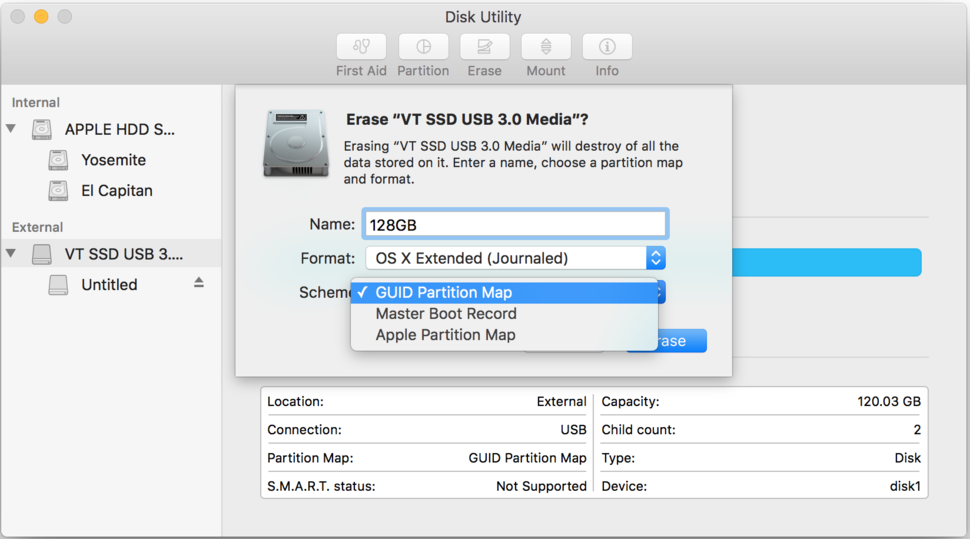The ultimate valentines day gift to your beloved, trusty yet ageing Macbook Pro.
Back up your files, speed up it’s performance and fall in love again. Replacing the hard disk in your old machine can give it a new lease of life. You’ll probably want to go for an older version of OSx, you can check compatibility here.
Hardware
A small precession screwdriver kit should work, I just used a flathead because thats what i had. You can look at the screws on the outside to check anyway.
The old hard drive will have bolts on the side which hold it in place in the case, these need to moved to the new drive. The bolts have a tamper proof screw head, i just used bottlenose pliers to take them off. Changing the HDD is a pretty straightforward task with the 2009 MBP but you can find instructions here.
Take out the old hard drive and put in the new shiny SSD.
Download OS X
Use AppStore to get OS X of your choice on another apple computer, I found it in “Purchases”
The file downloads to /Applications
Bootable USB
Boot and install OS X from a USB stick, because no one uses CDs anymore. Minimum 8 GB size.
Format the USB
Add the OS
Make sure the Yosemite download ” Install OS X Yosemite.app” is in /Applications
The USB needs to be called “Untitled” for the following to work. I was using macOS Sierra and ran the following in terminal:
$ sudo /Applications/Install\ OS\ X\ Yosemite.app/Contents/Resources/createinstallmedia --volume /Volumes/Untitled --applicationpath /Applications/Install\ OS\ X\ Yosemite.app --nointeraction
Boot with the USB in
This will boot from the USB stick. First format the new SSD hard drive with disk utility, use the format “Mac OS Extended (Journaled)”
Then return to the installer and follow the wizard
Errors: This copy of the Install OS X Yosemite application can’t be verified
Apple want all your money so they add this extra step to try and stop you or get you to go to the Apple Store. You’ll probably encounter
“This copy of the Install OS X El Capitan application can’t be verified. It may have been corrupted or tampered with during downloading” error, or a “This copy of the Install OS X Yosemite application can’t be verified. It may have been corrupted or tampered with during downloading”
To get around this change the date time to the current time with terminal.
the format is date, time is 24 hour time: [month][day][hour][minute][year]
The date may need to be set to before the release date of the OS you are using or the current datetime.
$ date 0920173316
Reference links
- Get around verification errors: http://osxdaily.com/2015/01/19/fix-os-x-install-errors-cant-be-verified-error-occurred-preparing-mac/
- Bootable USB instructions https://www.macworld.com/article/2367748/os-x/how-to-make-a-bootable-os-x-10-10-yosemite-install-drive.html
- Change HDD instructions https://www.ifixit.com/Guide/MacBook+Pro+17-Inch+Unibody+Hard+Drive+Replacement/3401
- createinstallmedia https://support.apple.com/en-hk/HT201372
- Formatting the SSD https://www.ifixit.com/Misc/HD_Software_install.pdf