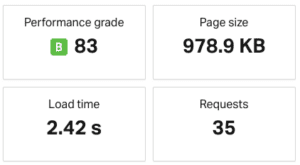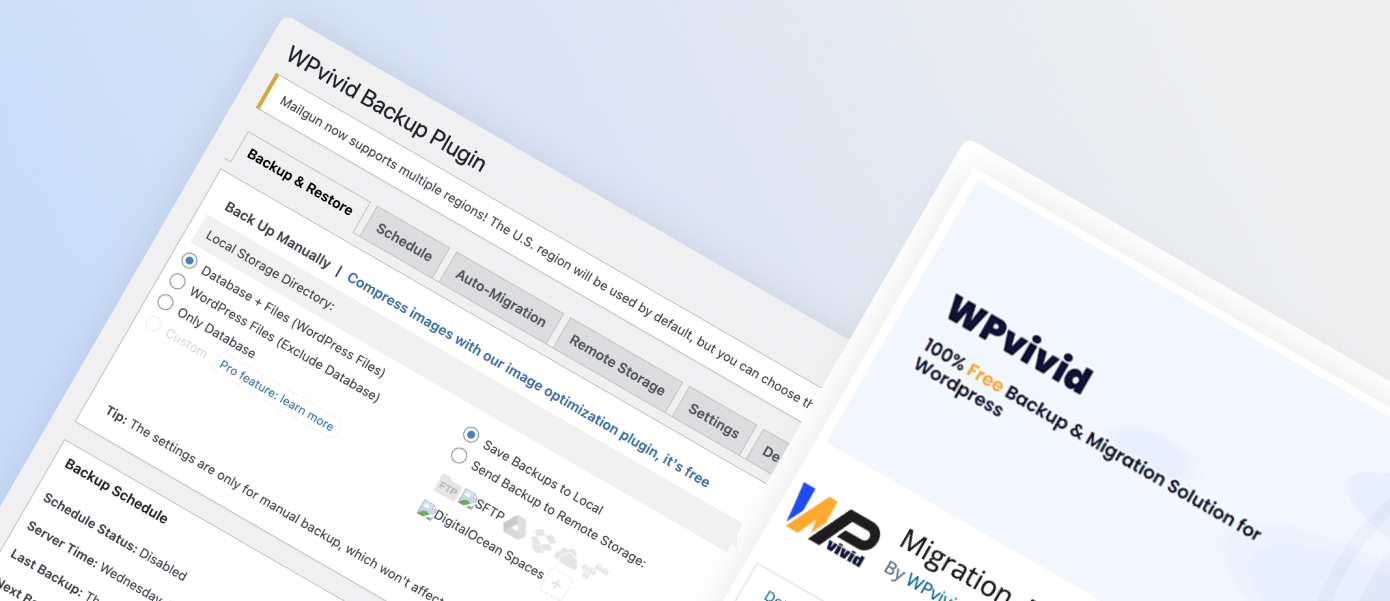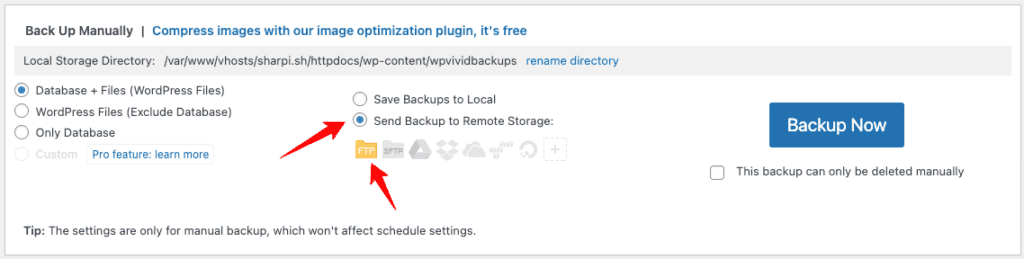TLDR:
Use WPVidid backup, and your file system UI or SSH or FTP to transfer the export.
Problem
I wanted to move my WordPress sites off of Unlimited Web hosting and onto a DO droplet. Why? because shared hosting sucks. I was getting a D pingdom Performance grade with many lagging or failing https requests with a huge inexplicable TTFB. I realised that most of my static sites can be put on Render now for free (and I’d actually have Plesk git CI/CD back on my own VPS) and so I’d fit within the free license Plesk offering on the DO marketplace.
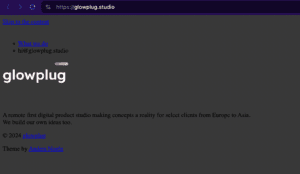
I used to use All-in-One WP Migration to export and migrate sites and it works well if the site size is small, around say 30Mb.
If there are a lot of posts and media the export file size can soon ballon to 450Mb+ in my case. With All-in-One WP Migration there is paywall and subscription covering the alternative to “file upload” methods, while this plugin is good, it presents a lot of headache if there are restrictions on your server configurability.
- Time wasted configuring Apache to increase
upload_max_filesize = 2000M post_max_size = 2000M max_input_time = 60 memory_limit = 3092M
- Frequent failure of of the upload to upload
- Slow uploader in the admin UI
- Time consuming splitting out media files and uploading separately
Solution
This is how you can easily migrate a large WordPress site for free, and fast.
I disabled all security and 2FA plugins before doing this. It might not be necessary to do that.
- Install WPVidid backup, on your source site
- Export a backup to your source site /wp-content folder
Check: “Database + Files (WordPress Files) “
and “Save Backups to Local”
keep the destination folder the default - Zip
/wp-content/wpvididbackups
and download the .zip with your admin panel or SSH, or SFTP
- Install WP in your new destination with the same admin login creds to keep it simple.
 Upload the zip to the same location /wp-content/wpvididbackups in your destination fresh install site.
Upload the zip to the same location /wp-content/wpvididbackups in your destination fresh install site.- Change your DNS records so the old domain points to the new host, login in, restore the backup.
- Check your permalinks.
You can also use FTP for free
Update in Nov 2024…
If you can’t access the server with SSH to wget the backup to your machine or access file a manager UI (because Plesk has locked you out of your server for example) you can also have WPVivid upload the files directly to a new host with FTP. I did this when moving to Hostinger.
Add an FTP server as a Remote Storage option
Then set your Manual Backup location to FTP
This worked well and pretty fast with hostinger.
SSL & cloudflare.
Cloudflare makes everything DNS so easy. But, though my own stupidity I was blocked from accessing my domain in Opera by a strict HSTS policy when trying to use ihosts to locally change my domains host IP to switch between the old and new host environments, that was because I revoked the Origin Certs on Cloudflare prematurely so be careful with using Strict SSL/TLS encryption mode in Full and the proxy DNS. Save the SSL changes to the last minute. If you revoke them remember to remove them in your host too.
Godspeed.
End Result
Dramatic increase in performance and a usable admin panel.